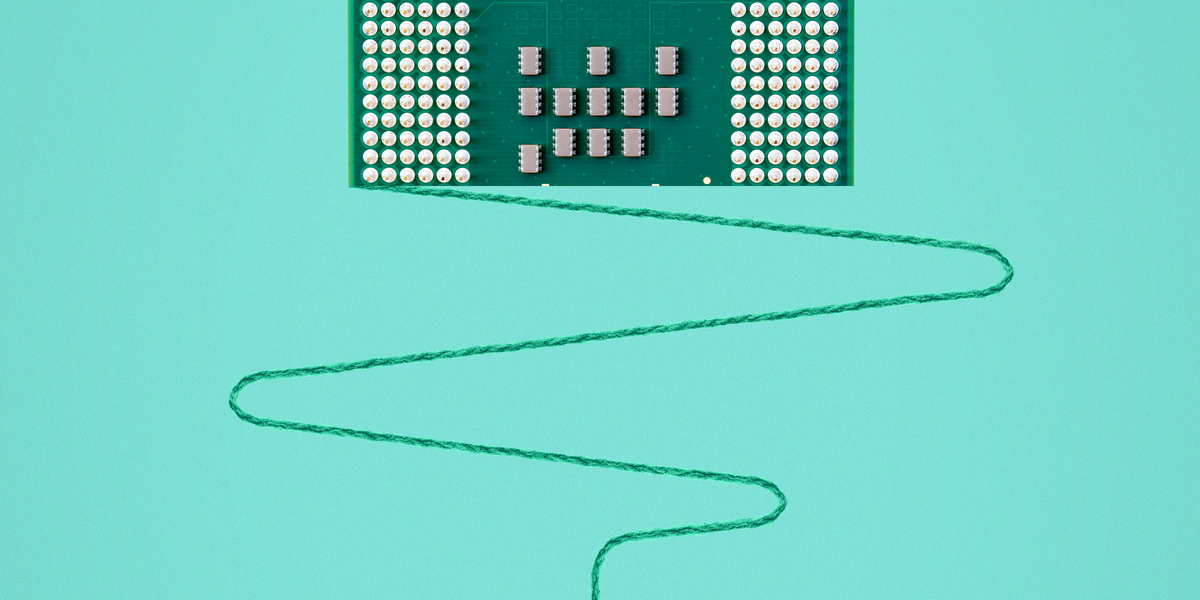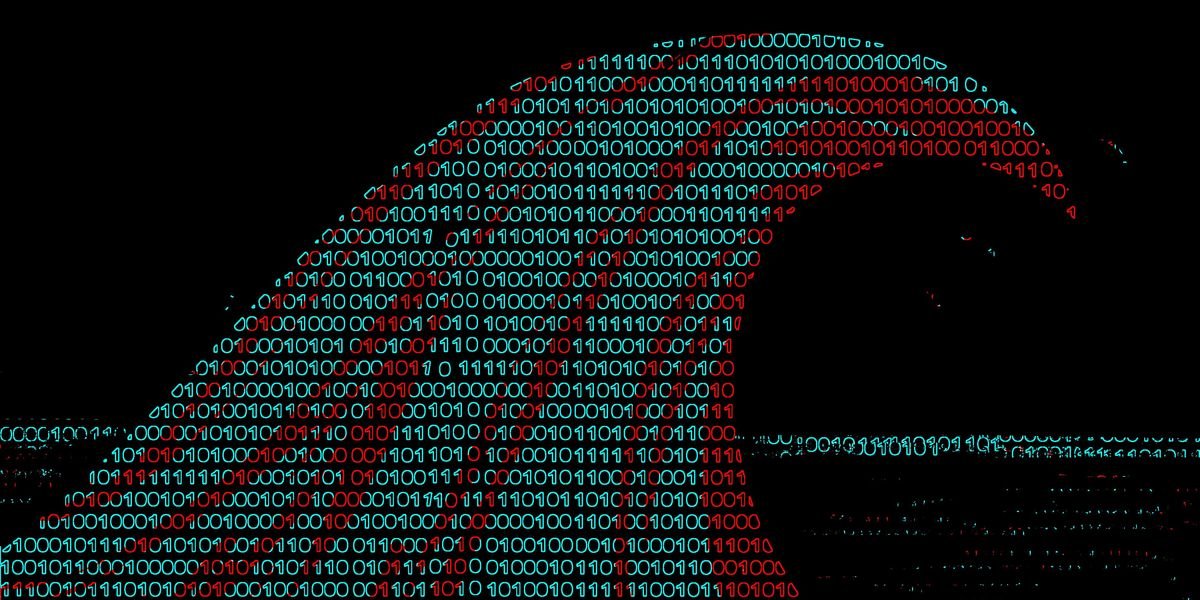If you’re hosting a party and expecting a lot of guests, your priority is probably to have plenty of food and drink. But have you considered how many unknown devices connect to your Wi-Fi network? If these devices are infected with malware, or if one of your guests inadvertently downloads a virus while connected to your main network, it can compromise your security.
Once someone with bad intentions gains access to your network, they can potentially access and control any of your connected devices, install malicious software, and spy on sensitive data like credit card numbers and live cameras.
A secure home network will help reduce the risk of being hacked and someone gaining access to your sensitive information. It also prevents unwanted or unauthorized users and devices from slowing down your connection or freeloading the internet service you pay for.
Below you will find 10 simple and quick steps to secure your home network. Some are more effective than others at keeping hackers and freeloaders at bay, but all are useful in their own ways.
It is worth noting that nothing can guarantee absolute security against hacking attempts. These tips just make it harder for anyone to compromise your network and data. (For more Wi-Fi tips, see how to tell if your ISP is throttling your Wi-Fi and our tips for making your Wi-Fi connection faster).
Tips for securing your Wi-Fi network at home
Here’s the basics of protecting your home Wi-Fi network. Continue reading for more information on each below.
- Place the router in a central location.
- Create a strong Wi-Fi password and change it often.
- Change the router’s default credentials.
- Turn on your firewall and Wi-Fi encryption.
- Create a guest network.
- Use a VPN.
- Keep your router and device up to date.
- Disable remote access to the router.
- Verify connected devices.
- Upgrade to a WPA3 router.
1. Place the router in a central location
Strong network security starts with optimized settings. If possible, place the router near the center of your home. Routers send wireless signals in all directions, so strategically placing your router in a central location will help keep your connection at the edge of your home. As a bonus, this will likely ensure the best connection quality as well.
For example, if you have Internet in an apartment where neighbors are immediately to your left and right, placing the router against a shared wall could send out a strong and inviting signal. A good router can broadcast signals next door or across the street, even if you are not in the apartment. Placing your router in a central location reduces how far these signals are carried outside your home. CNET recommends the TP-Link Archer AX21, which performed well in terms of speed and range and had low latency when we tested it.
2. Create a strong Wi-Fi password and change it often
This should goes without saying, but I’ll cover it anyway to emphasize its importance: Creating a unique password for your Wi-Fi network is essential to maintaining a secure connection. Avoid easy-to-guess passwords or phrases like someone’s name, birthday, phone number, or other common information. Simple Wi-Fi passwords are easier to remember, but also easier for others to guess. You can easily access your router settings and update your Wi-Fi password.
And remember to change your password every six months or so, or whenever you suspect your network security may have been compromised. The more often you change your password, the less it will be compromised.
3. Change the router’s default credentials
As with password protecting your Wi-Fi network, you’ll also want to prevent anyone from directly accessing your router’s settings.
To do so, go ahead and change your router’s administrator name and password. You can log into your router’s settings by typing its IP address into the address bar, but most routers and providers have an app that lets you access the same settings and information. If you’re not sure how to determine your IP address, read our guide.
Your router credentials are separate from your Wi-Fi network name and password. If you’re not sure what the default setting is, you should find it on the bottom of the router. Or, if it was changed from the default somewhere along the way, here’s how to access your router’s settings and update your username and password.
4. Turn on the firewall and Wi-Fi encryption
Most routers have a firewall to prevent outside hackers and Wi-Fi encryption so that no one can eavesdrop on the data sent back and forth between your router and connected devices. Both are usually enabled by default, but you should check if they are enabled in your router settings.
Now that you know how to log into your router’s settings, make sure your firewall and Wi-Fi encryption are enabled. If they are off for any reason, turn them on. Your network security will thank you.
5. Create a guest Wi-Fi network
Before sharing access to your main home network, consider creating a separate guest network for visitors. I’m not suggesting that your guests try anything malicious with your main Wi-Fi connection, but their devices or anything they download while connected to your network can be infected with malware or viruses that target your network without they knew about it.
The guest network is also ideal for your IoT devices like Wi-Fi cameras, smart thermostats, and smart speakers—devices that may not contain a lot of sensitive information and are perhaps easier to hack than smarter devices like a computer or phone.
6. Use a VPN
There are several reasons to use a good VPN, and network security is one of them. A virtual private network hides your IP address and Wi-Fi activity, including browsing data.
VPNs are most useful when connected to a public network, but they can still add a layer of security and privacy to your home network. Some VPNs are better than others, but as with anything, you often get what you pay for. There are free VPN services out there, but if you pay a few extra bucks a month, you can get a much more secure service. Other benefits of using a VPN are that it can be great for streaming and online gaming.
7. Keep your router and device up to date
Software updates can be annoying, but they often include security updates. When companies become aware of potential or discovered security flaws, they issue updates and patches to minimize or eliminate the risk. Stay informed about their regular downloads.
Keeping your router and connected devices current with the latest updates will help ensure the best protection against known malware and hacking attempts. Set the router to auto-update in the admin settings if possible and regularly check that the router is up-to-date.
8. Disable access to the remote router
Remote router access allows anyone not directly connected to your Wi-Fi network to access your router settings. If you don’t need to access your router when you’re away from home (for example, to check or change the configuration of a child’s connected device), there should be no reason to allow remote access.
You can disable remote access in your router’s admin settings. Unlike other security measures, a router’s remote access may not be disabled by default.
9. Verify connected devices
Frequently check the devices connected to your network to make sure you know what they are. If anything looks suspicious on it, unplug it and change your Wi-Fi password. After changing the password, you will need to reconnect all previously connected devices, but any users or devices that do not have permission to use your network will start.
Some devices, especially obscure IoT ones, may have strange default names of random numbers and letters that you won’t immediately recognize. If you encounter something like this while auditing connected devices, disconnect them. Later, when you can’t start the robot vacuum from your phone, you’ll know it was.
10. Upgrade to a WPA3 router
WPA3 is the latest security protocol for routers. All new routers should be equipped with WPA3, so if you buy a new router, you should have nothing to worry about. Many people rent their routers directly from a provider, which may not include the latest equipment.
If your router was manufactured before 2018, you may have a WPA2 device that lacks the same security protocols as newer WPA3 devices. A quick lookup of your device’s model should tell you when it came out and any specific features, such as whether it has WPA2 or WPA3. If you have a router with WPA2, call your provider and arrange for a better and newer router.
Bottom line? Network security is not guaranteed
Again, even with the latest and most effective methods of protecting your home network, security will never be 100% certain. As long as there is an internet, hackers and cybercriminals will find ways to exploit it. Using the tips above, you can better secure your network from anyone trying to use your connection or access your data.
For more tips, see how to find free Wi-Fi anywhere in the world and the ideal location for your router.